In my previous blog about Introduction to SharePoint Spaces, I explained different methods to enable SharePoint spaces in a SharePoint online site. One of the method was to activate a Spaces feature using PnP PowerShell.
So, I thought of writing a separate blog on how to activate a site feature in SharePoint Online using PnP PowerShell.
In SharePoint Online, we can easily activate a feature using Enable-PnPFeature cmdlet. To activate a feature using PnP PowerShell you will need the GUID of feature. Check how you can quickly get the GUID of a site feature.
In this blog, we will activate a site level feature named Spaces whose GUID is 2ac9c540-6db4-4155-892c-3273957f1926.
$siteUrl = "https://tenant.sharepoint.com/Sites/siteName"
$featureScope = "Web" #Scope of feature
$featureId = "2ac9c540-6db4-4155-892c-3273957f1926" #SharePoint Spaces Feature
#Connect to SharePoint site
Connect-PnPOnline -Url $siteURL -Interactive
#Get Feature from SharePoint site
$spacesFeature = Get-PnPFeature -Scope $featureScope -Identity $featureId
#Check if feature is already activated or not
if($spacesFeature.DefinitionId -eq $null) {
Write-host "Activating Feature ($featureId)..."
#Activate the Feature
Enable-PnPFeature -Scope Site -Identity $FeatureId -Force
Write-host -f Green "Feature ($featureId) has been activated Successfully!"
}
else {
Write-host "Feature ($featureId) is already active on this site!"
}Output:
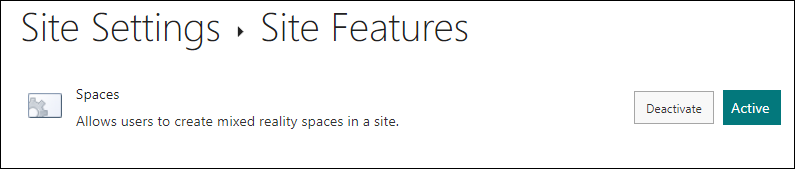
Similarly, you can also activate the site collection level features by changing -Scope to “Site”.
I hope you liked this blog. Give your valuable feedback & suggestions in the comments section below and share this blog with others.
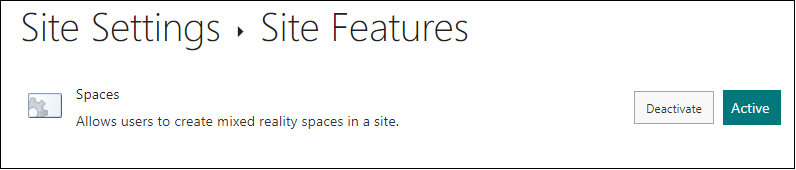
5 thoughts on “Activate a site feature in SharePoint Online using PnP PowerShell”