Yesterday, Microsoft started to rolling out the preview of the new Microsoft Teams desktop app for Windows. The new Microsoft Teams desktop app is built on a foundation of speed, performance, and flexibility – saving you time and helping your organization work together more efficiently.
If you are in the Microsoft Teams public preview program, you will have access to the Try the new Teams toggle right away once Microsoft Teams administrator turns ON the preview of the new Microsoft Teams Windows client. However, if you are in the Targeted release program, you will have access to the preview of new Microsoft Teams starting mid-April 2023.
Turn ON the Preview of new Microsoft Teams Windows client
As a Microsoft Teams administrator, you can control which users can see the Try the new Teams toggle to use the new Microsoft Teams. You can use the new setting available in Microsoft Teams admin center named as Use New Teams Client to enable the new Microsoft Teams Public Preview for users in your organization.
Follow below steps to roll out the Preview of new Microsoft Teams via Microsoft Teams admin center:
1. Go to the Microsoft Teams admin center
2. Select Teams > Teams update policies from the left navigation as shown in below image:
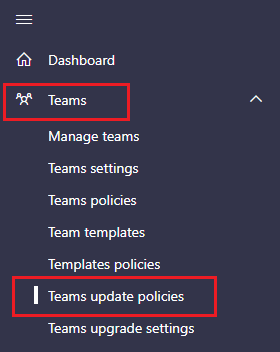
3. You can select + Add to create a new policy or select an existing policy to open Update policy panel. For this blog post, we will select existing update policy named as Global (Org-wide default) which applies to all users in your organization:
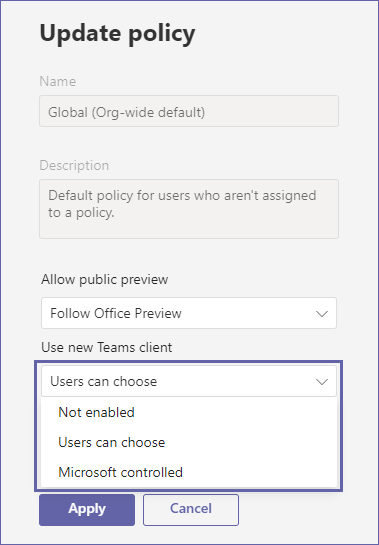
4. Choose the appropriate option for Use new Teams client setting from drop down:
- Not enabled: This option hides the new Teams toggle switch. Users won’t be able to opt in to the new Teams.
- Users can choose: This option shows the new Teams toggle switch allowing users to opt into the new Teams, and switch back if they need to.
- Microsoft controlled: This is a default option. This lets Microsoft control whether the new Teams toggle switch is shown or not based on product readiness.
5. Select Apply to save the changes
When you update the policy setting from Microsoft Teams Admin Center, the new setting will be applied to respective users immediately. The users don’t need to restart the Microsoft Teams desktop client.
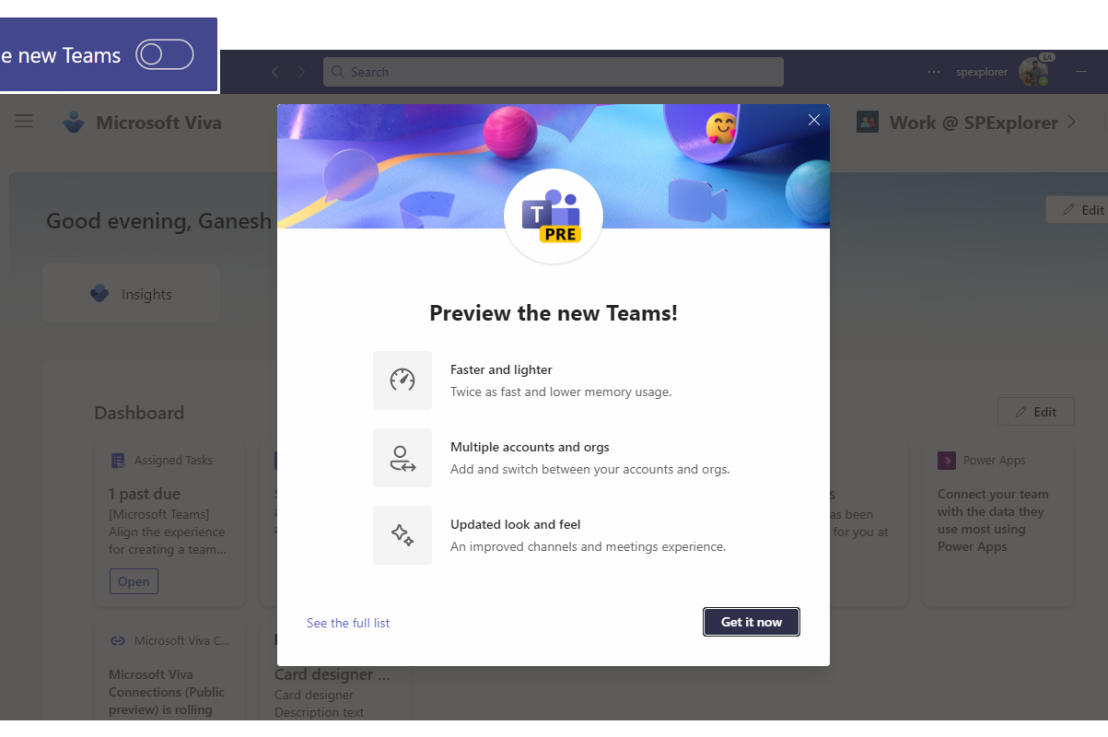
I too liked but not able to see my own status in task bar which overlaps with “pre” text
LikeLiked by 1 person
I don’t have any problem with my status in Microsoft Teams due to new Microsoft Teams.
LikeLike