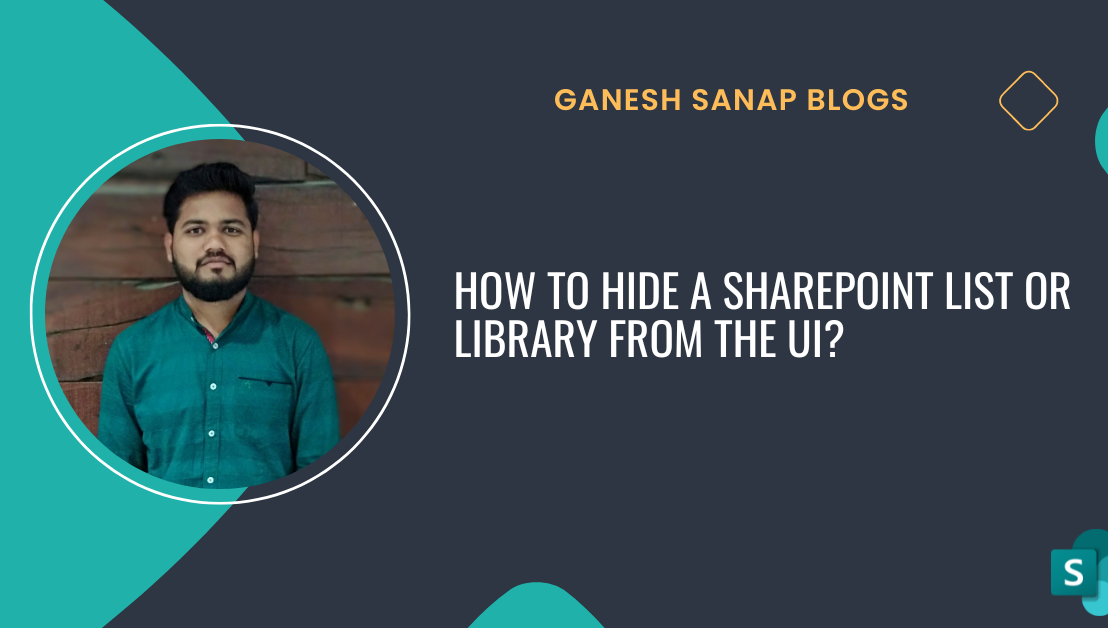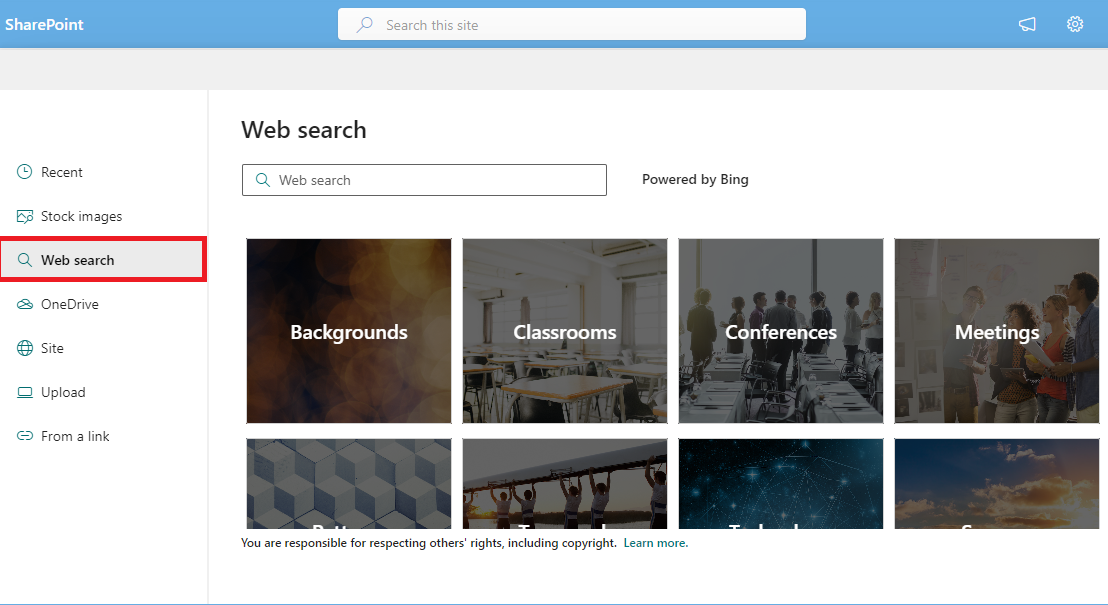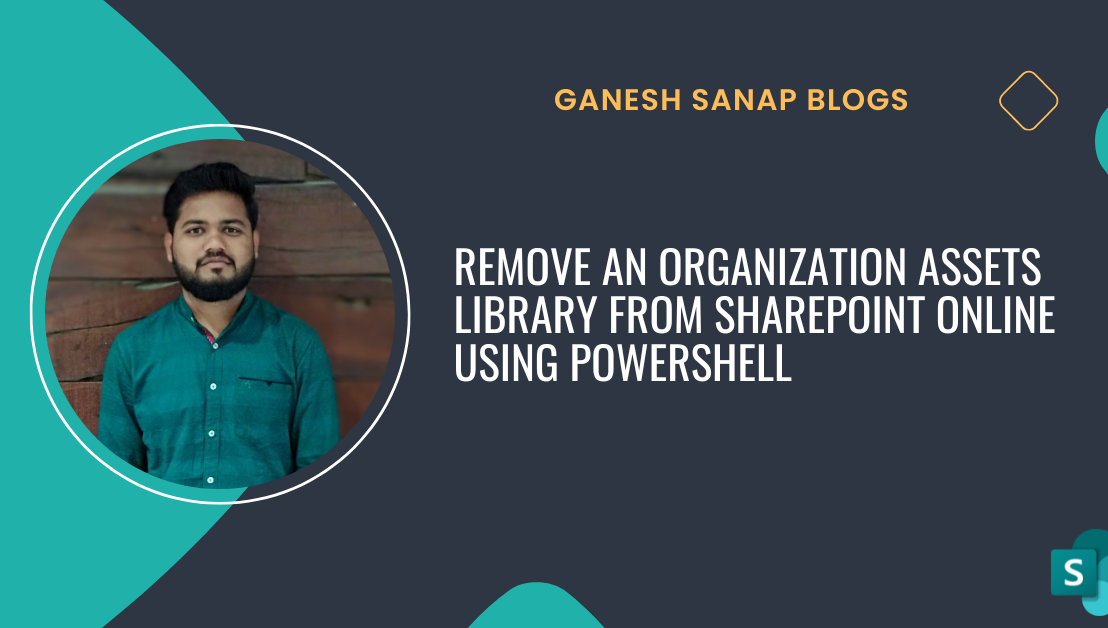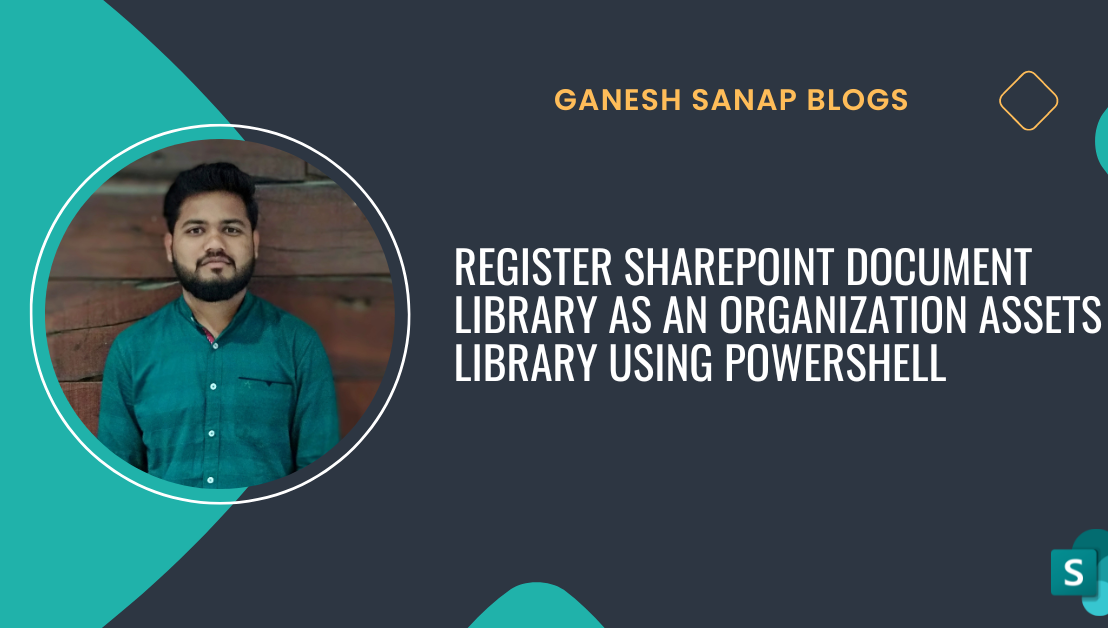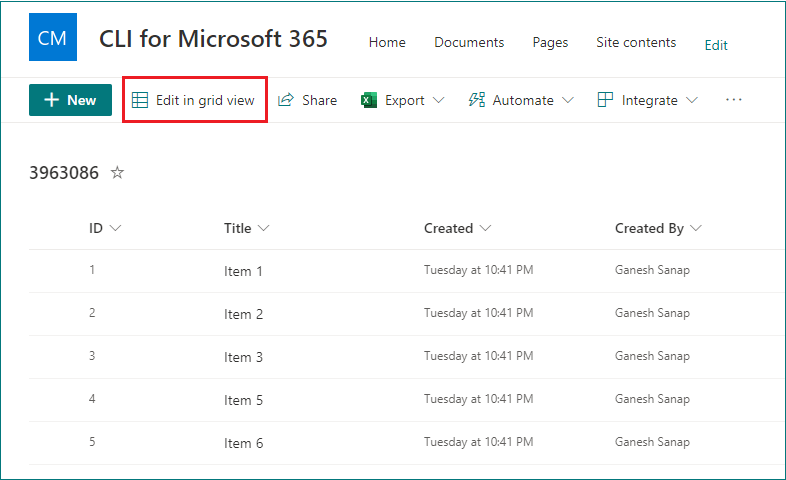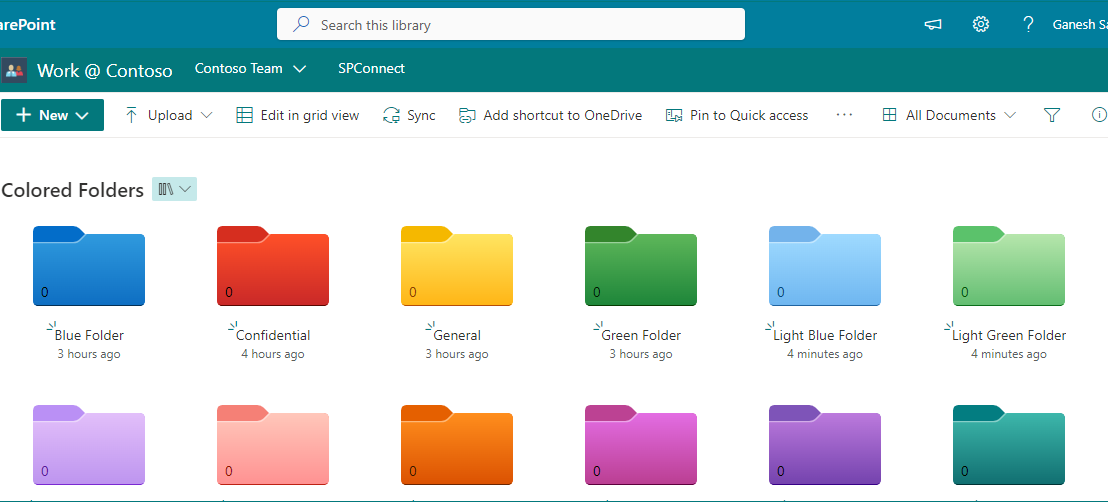In this blog post, we'll explore how to hide a SharePoint list or document library using PnP PowerShell & CLI for Microsoft 365 and view all hidden lists/libraries in SharePoint site using PnP PowerShell & CLI for Microsoft 365.
Tag: CLI for Microsoft 365
Hide/Disable Web search external images in SharePoint Online
SharePoint Online offers powerful web parts and features that enhance the visual appeal of your sites, including the ability to search for external images on the web while using web parts like Image, Hero, Image Gallery, Quick links, etc. While this feature can be valuable in various contexts, there are scenarios where organizations prefer to disable or hide the option to search for external images especially when they have created organization assets libraries in the SharePoint tenant.
Remove an Organization Assets Library from SharePoint Online using PowerShell
In this blog post, we will explore how to remove or unregister a SharePoint online document library from organization assets libraries using PnP PowerShell and CLI for Microsoft 365.
Register SharePoint Document Library as an Organization Assets Library using PowerShell
In this blog post, we will explore how to register a SharePoint online document library as an organization assets library using PnP PowerShell and CLI for Microsoft 365.
Disable Quick property editing (Grid view) from SharePoint Online list
SharePoint Online and Microsoft Lists offers a multitude of features to enhance collaboration and streamline data management. One such feature is the Quick Property Editing (Edit in Grid view), which allows users to bulk edit metadata for multiple list items directly from the list view. While this feature can improve efficiency, there are scenarios where disabling it becomes necessary. In this blog post, we'll explore various methods to achieve this in SharePoint Online.
Create Colored Folders in SharePoint Online using CLI for Microsoft 365
In my previous blog, we saw how to create colored folders in SharePoint online document libraries and OneDrive for Business using SharePoint UI from browser. In this blog post, we'll explore how to create colorful folders in SharePoint Online using CLI for Microsoft 365, a powerful command-line tool that extends SharePoint's capabilities.
Enable or Disable the Social Bar (Like, Views, Save for later) for individual SharePoint sites
In my previous blog, we saw how to enable or disable the Social Bar (Like, Views, Save for later) in SharePoint Online at tenant level using SharePoint Online PowerShell, PnP PowerShell and CLI for Microsoft 365. In this blog we will explore how to enable or disable the Social Bar for individual SharePoint online site collections.
Enable or Disable the Social Bar (Like, Views, Save for later) in SharePoint at tenant level
SharePoint Online provides various social features in modern experience SharePoint sites. One of the features available for SharePoint site pages is the social bar, which allows users to engage with page content by liking and saving pages for later reference. Social bar also shows the number of page views and comments on modern site pages.
Set a page template as default page template in SharePoint Online
One of the key features that enhances site design and improves user experience is the use of Page Templates. In this blog post, we will delve into what are page templates in SharePoint online and how to set a default page template for a SharePoint site.
Allow use of custom scripts in SharePoint Online using PowerShell
SharePoint online is a powerful platform that allows users to create and manage websites and content, collaborate with others, and more. However, SharePoint out-of-the-box features may not always meet the specific needs of your organization. Fortunately, SharePoint online allows the use of custom scripts, which can be used to enhance the platform's functionality and customize it to your specific needs.